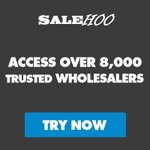Google Docs Beginners Tutorial 2020
Business Tags: 2020, Beginners, Docs, Google, TutorialNo Comments »
This is a complete overview of Google Docs with all the later features ready for 2020. Review, learn and find out about some of the key features for Google Docs.
🔴 Don’t forget to SUBSCRIBE today for more videos!
http://bit.ly/FlippedYT
Share this video with a friend:https://youtu.be/84oqNE_MZN0
Also, if you would like to give input on the next few videos produced and support the channel, you can find me on Patreon here: https://www.patreon.com/eduflip
Timestamps:
0:00 Intro
0:28 Create a new File
0:40 Create a file within Google Drive
1:05 Create a new file in the Omnibox with the .new shortcuts
1:16 Name, Star and move your files from within the Editor
1:55 Overview of the interface
2:06 An overview of all the View menu options
3:12 Different modes of working within Google Docs (Editing, Suggesting and View mode)
4:12 Everything about formatting text
4:25 Adding more fonts to Google Docs
5:07 text Styles with titles, headers and paragraph styles
5:35 Add your own formatting to the text styles
6:40 Insert a table of contents (With page numbers for print, or as digital hyperlinked table of contents)
8:00 An overview of the insert menu
8:17 Insert images in different ways(Upload, Drive, Photos, built-in search and Webcam or camera)
9:24 Insert a table
9:27 Insert a Google Drawing (Two ways, Embedded or contained drawing, Interactive linked drawing)
10:35 Insert a graph or chart (Two ways Embedded or linked to a sheets)
11:00 All about headers and footers including some advanced formatting.
11:50 Insert Breaks and Page breaks and see how this affects options for headers and footers
12:10 Hyperlinking or linking words/sentences
12:40 Align and indentation options
13:12 Paint format to quickly copy the formatting to other text.
14:00 All about share settings and collaboration with others
14:30 Email collaborators of the document from within Google Docs
15:07 Email the document as an attachment (different file types)
15:45 Download the file as different file types
16:15 Version history and revision history
16:40 Page settings for Background color, Margins and orientation
17:36 Complete overview of the Tools menu in Google docs
17:43 Spelling and Grammar check
17:54 Word Count and live word count!
18:20 NEW!! Compare documents
19:00 The Explore button!
Do research, Cite your sources, insert links and images + more
19:50 Cite your source using MLA, APA, or Chicago
21:16 Linked objects, where are they and how many am I using?
21:59 Voice typing works great for dictating text, but also works with punctuation!
22:23 Preferences
Use preferences to auto change codes or text into something else!
Make sure you jump into the description to let me know your favourite features of Google Docs and check out the rest of my ‘Complete Overview Series for G Suite mastery!’
Link: https://www.youtube.com/playlist?list=PLwXXOxvDboeYZnmJp0pHrQHXyx1P3z-pY
🔴 AFFILIATE LINKS:
(These really help make our content better at No extra cost to you)
My videos are made with Techsmith Camtasia.
Get this amazing software here: http://tools.eduflip.net/Techsmith
✅ CHECK out MY PRE-SELECTED list of my ALL-TIME Favourite EDTECH TOOLS:
https://www.amazon.com/shop/flippedclassroomtutorials
Disclaimer: Some of these links are affiliate links where I’ll earn a small commission if you make a purchase at no additional cost to you. Some links will link out to one of my websites. These videos have been made for educational purposes and all views or opinions expressed are my own.
🔴 Find me on SOCIAL MEDIA:
My Official EduFlip Website: http://eduflip.net
Follow me on Twitter: https://twitter.com/sdcthailand
Find me on Facebook: http://bit.ly/FlippedFacebook
🔴 get CLASSROOM RESOURCES today:
My TPT Store: https://www.teacherspayteachers.com/Store/Eduflip
Video Rating: / 5
This video will show you the important features of the new Google Docs for 2019!
Why Google Docs? You can create, edit, and access your docs on any Web Browser, and work with others on the same doc in real-time, with every change that is made saved automatically.
In this video, learn everything you will need to know to be an expert Google Docs user. I’ll be going through this video pretty quickly so make sure you pause the video and try out the features that I will show you.
Google Slides tutorial – https://www.youtube.com/watch?v=kYA6GLAzz9A
Google Drive – https://www.youtube.com/watch?v=-HU9Z5gtQVk
Google Drawing for Vector Icon – https://www.youtube.com/watch?v=8qEAzlJZFVA
Google Drawing for Logos – https://www.youtube.com/watch?v=a__VAX7XHKg
Music from EpidemicSound.com
“Sometimes I’m Happy” by So Vea
You can find me at:
Website: http://www.davidleeedtech.org
Twitter: http://twitter.com/davidleeedtech
Instagram: http://instagrm.com/davidleeedtech
Blog: http://davidleeedtech.wordpress.com
Video Rating: / 5