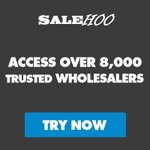Google Adwords Tutorial 2020 with Step by Step Walkthrough
Business Tags: 2020, Adwords, Google, Step, Tutorial, WalkthroughNo Comments »
Get Your Free Online Store Success Pack Here: http://www.effectiveecommerce.com/ESAdwords/
This video will be showing you the different steps in creating your first ad in Google AdWords. I will be walking you through the below five processes:
1.Keyword Research (8:09)
2. Setup a Campaign (10:39)
3. Setup an Adgroup (11:33)
4. Setup Adwords (13:53)
5. Advance Features (17:07)
Adwords Course: https://www.effectiveecommerce.com/product/adwords-and-product-listing-ads-google-shopping-course/
First and foremost, you need to have a Gmail account. Sign up for one if you don’t have it yet. Once your account is set up, you can proceed to adwords.com then click “Start Now.”
Keyword Research
This step involves figuring out what someone would type in Google to find your product and try to find keywords related to it. You can do this with the Google Keyword Planner, a free tool that Google gives you. In order to get access to this, you need to create your first ad.
Once done, go to Tools and then click Keyword Planner. If you already have a list of keywords and you just want to find the search volume and forecast of how many clicks, click on “Get search volume and forecast.” However, I recommend for beginners to find new keywords. Type in words that you think will be used in searching for your product in the search area and you will be shown the keywords. Repeat this process and find as many keywords as possible.
Setup a Campaign
Go to “All Campaigns”, click on the Plus (+) sign, then “New Campaign.” Click on “Search” for Search Ads. These are ads that come up when one searches on Google. Click on “Website Traffic” and at the bottom part , type in the URL of the website you want to send the traffic to. Type in the campaign name.
In setting up your campaign, below are some ways on how you can save some money:
Uncheck “Include Google search partners”
Uncheck “Include Google Display Network”
Only select locations which are suitable for you
For budget, you can start with /day for beginners. For delivery method, choose between Standard and Accelerated. Accelerated means Google will spend your budget as quickly as possible. Standard means that spending will happen within the course of the day.
Change the ad schedule
Setup an Adgroup
Adgroup are words that when people search in Google your ad will show for. There are different match types for your keywords: Broad match, Phrase match, and Exact match.
Broad match – In this match type, a person can type in anything they want and your ad will still show up. This match type lets Google create synonyms for you. For this, I recommend that you use Modified Broad match instead, which is putting a plus sign in front of the keyword, to save a lot of money.
Phrase match – Regardless if there are words before or after the keyword phrase, your ad will show up.
Exact match – Your ad will only show up if a person keys in the exact words. If there is anything added to it, your ad will not show up
Setup Adwords
You can search on Google and see what comes up with keywords. Below are also some tips for writing a good headline:
Include the keyword that you are targeting
Include a number if possible to make it standout from a bunch of texts
Talk about the benefit of your product
Ensure that you make good use of the description part. Remember that you will be paying every time someone clicks on it. The more clicks you get, the cheaper you will be paying for each click.
One tip that will also make you save a lot of money is to focus your campaign on computers. In my case, I find that computers have a much higher conversion rate. Click on a specific campaign and then “Devices.” For the other devices, click on decrease then 100%.
Advance Features
Adding negative keywords – If any of the words included in the negative keywords are included in someone’s search query, your ad will not show up. This is useful especially for broad match and phrase match types. Some common negative keywords include discount, target, walmart, amazing. You can also go to ubersuggest.org, type in the keywords and you can see other words that are added. From there, you can figure out which words are good and not.
Adding negative keyword list – You can group your negative keywords together and apply it to multiple campaigns.
Google Ads Editor – This software allows you to edit in bulk. If you are planning to upload a lot of campaigns and accounts, it is a great tool use instead of going through the campaigns manually.
Instagram:@Travismarziani
Tools I recommend:
Sign up using one of the links below and I will give you a free 1 on 1 consultation
Shopify: https://www.effectiveecommerce.com/shopify
Onlinejobs.ph:https://www.effectiveecommerce.com/onlinejobs
Bluehost: https://www.effectiveecommerce.com/bluehost